HOW TO : UPLOAD AND APPLY A TEMPLATE TO GOOGLE BLOGGER
As info-guy promised, i am going to show you step by step on how to successfully upload and apply a template to your blogger. If i am not mistaken, couple of minutes ago i dropped some cool sites where you can download free templates for your blog
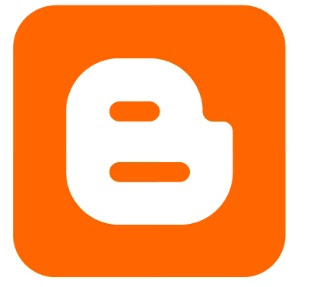
Ok let's begin one step at a time:
(1) FIRSTLY you'll need to login to your blogger account if you are not already logged in. You can login by visiting the blogger's official website at BLOGGER.COM
(2) After you are logged in with your google details, press the DROPDOWN to see a list of menu items like the photo below
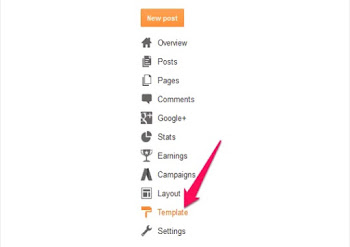
(3) After that, select TEMPLATE as you see in the above image, once the page loads
(4) Select BACKUP AND RESTORE which is at the right top corner
(5) The next page you'll see will look like something below
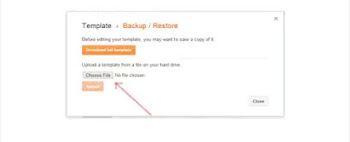
(6) Press DOWNLOAD FULL TEMPLATE to download your present template as a backup so that you can bring it back whenever you wish to ( or in case something went wrong, which is unlikely )
(7) The next step is to press CHOOSE FILE which will take you to your files, navigate to where you stored your .xml template you downloaded and select it.
(8)Then Click UPLOAD and wait for your new template to take effect.
That's all.
NOTE THAT
*you'll need google chrome browser or any supported browser to do this properly ( Info-Guy recommends GOOGLE CHROME )
* templates must be in xml format to work, we already discussed that in our previous post
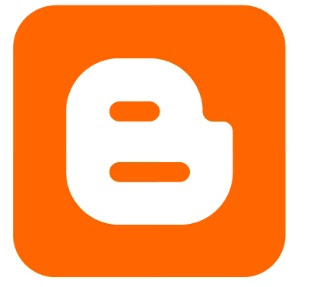
Ok let's begin one step at a time:
(1) FIRSTLY you'll need to login to your blogger account if you are not already logged in. You can login by visiting the blogger's official website at BLOGGER.COM
(2) After you are logged in with your google details, press the DROPDOWN to see a list of menu items like the photo below
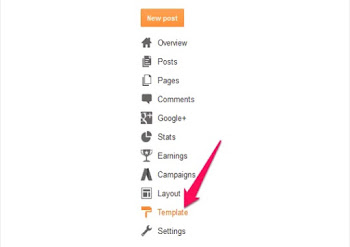
(3) After that, select TEMPLATE as you see in the above image, once the page loads
(4) Select BACKUP AND RESTORE which is at the right top corner
(5) The next page you'll see will look like something below
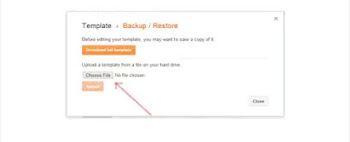
(6) Press DOWNLOAD FULL TEMPLATE to download your present template as a backup so that you can bring it back whenever you wish to ( or in case something went wrong, which is unlikely )
(7) The next step is to press CHOOSE FILE which will take you to your files, navigate to where you stored your .xml template you downloaded and select it.
(8)Then Click UPLOAD and wait for your new template to take effect.
That's all.
NOTE THAT
*you'll need google chrome browser or any supported browser to do this properly ( Info-Guy recommends GOOGLE CHROME )
* templates must be in xml format to work, we already discussed that in our previous post











No comments:
Alright, am done talking... It's now your turn to COMMENT.